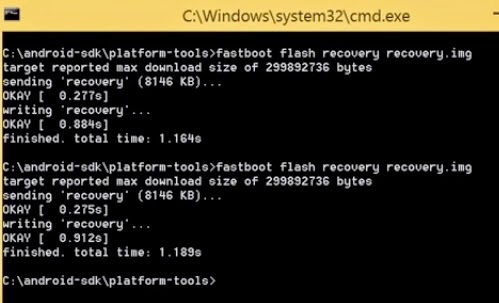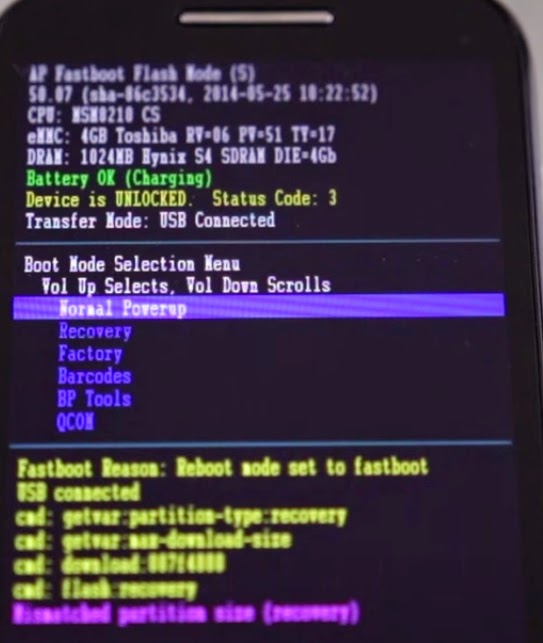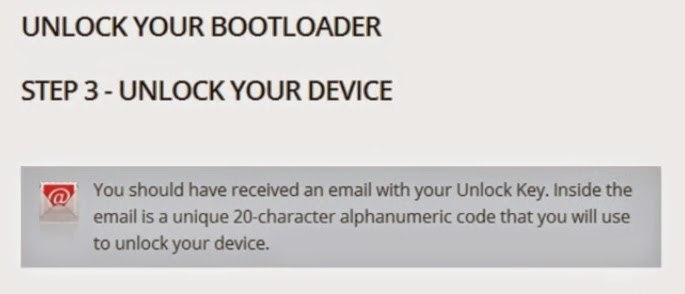ADB and Fastboot are two of the most important tools used
while working with Android devices. If you want to modify, debug, and tweak
along with their awesome uses in rooting, and other procedures ADB and Fastboot
are a must for any Android device owner. Normally if you want to install ADB
and Fastboot you have to download and setup the Android SDK (If you really want
to learn about Android Development I highly recommend downloading and
installing the full Android SDK from here), but this can be unnecessary for
people who just want to install ADB and Fastboot. The total installation of
Minimal ADB and Fastboot is around 2 MB in size (Compared to the 90+ MB size of
the Android SDK Tools, and 425+ MB size of the complete Android SDK) making it
very lightweight.
STEPS :
1.
Download the .exe file
from below link.
2.
Follow the instructions and select
where you would like to install (Example:
Desktop).
3.
Connect your device to computer with USB cable.
4.
Now in your device turn on Developer Options (Setting ->
Developer Options).
5.
In Developer Options list, mark the check box “USB Debugging”.
6.
Start Minimal ADB
and Fastboot.
7.
You should now see a command window open.
8.
With the command window open you can
now issue ADB and Fastboot commands to your device.